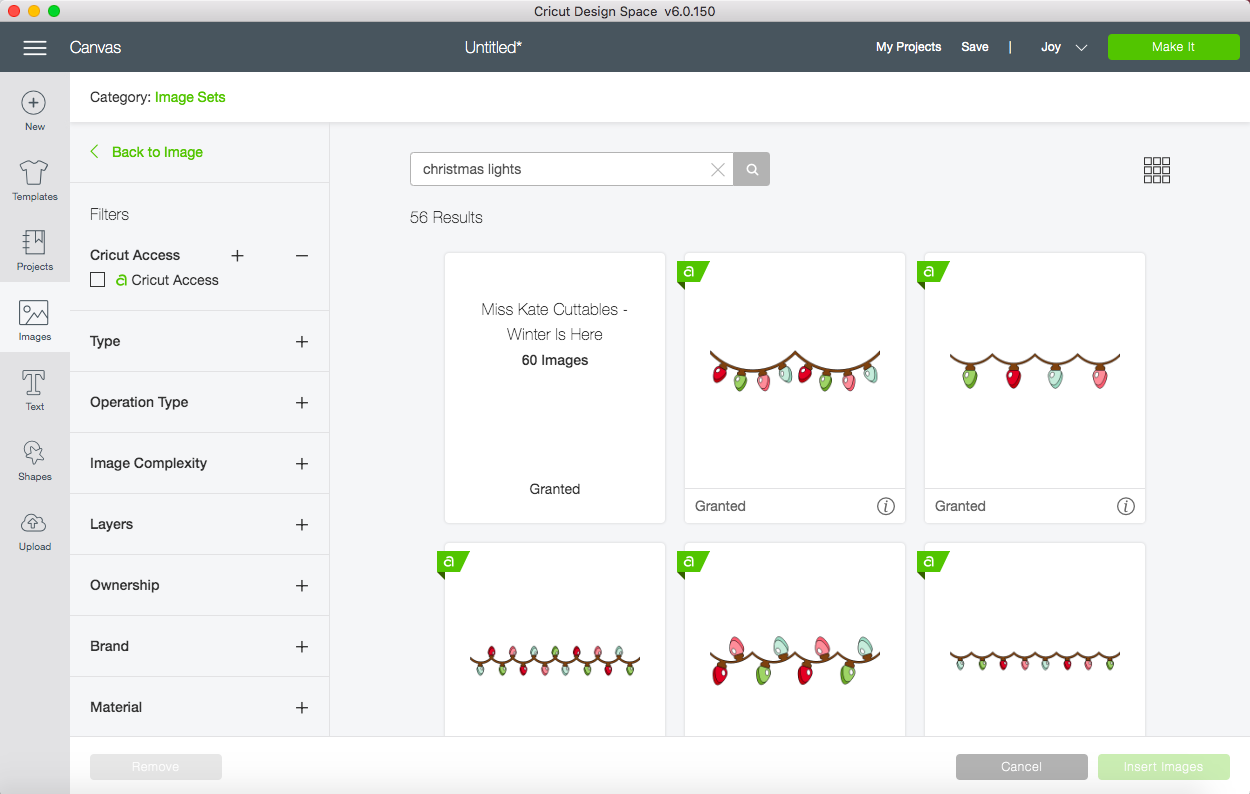![How to Use Cricut Joy? [A Complete Guide]](https://designs-mart.com/upload/blog/657052b68be0bhow-to-use-cricut-joy-a-complete-guide-11zon.webp)
I love using the Cricut Joy machine because of its small size and easy-to-use features. Whenever I create crafts, I use this machine if I don't have to make a complex project. Also, I recommend all hobbyists and beginners to use this tool to start their crafting journey. The machine is easy to use, but you might require some guidance if you are completely new to the device.
As a professional crafter, I have helped many people create their first craft with the Cricut Joy machine. To help you understand how to use Cricut Joy, I will share everything from the setup process and the tools needed to make DIY projects. So, without any further delay, let's get started.
Essential Supplies to Use With the Cricut Joy Machine
In order to create projects with the Cricut Joy machine, it is a must to learn what supplies you require. Here is the list of some essential tools you need.
- Cricut Joy
- Cricut Design Space
- Cricut Joy inserts cards
- Any Cricut Heat Press machine
- Cricut card and StandardGrip mat
- Cricut Markers and Pens
- Transfer Tape
- Cricut weeding tools
- Materials and others.
Apart from these tools, you might require some more or less supplies according to the project you choose to create with your Cricut Joy machine.
The Process to Setup Cricut Joy to Your Operating System
Before we move to the process of how to use Cricut Joy, let me help you with the setup process of the machine. For the machine, you need to connect it to a device. Here, I will share the steps to connect the machine to your computer and smartphone device.
Computer
- Initially, please turn on the machine and make sure it is within 15 feet range of your computer.
- After that, establish the Bluetooth or USB connection between the computer and the Cricut Joy machine.
- Next, visit the Cricut support page on your Windows/Mac computer browser.
- From the website, you need to download and install the Cricut Design Space app.
- Once the installation is complete, launch the app and sign in with your Cricut account.
- Then, select the New Machine Setup option to connect your Cricut Joy.
- Finally, the process of how to use Cricut Joy is complete. Now, you can start making your DIY craft.
Smartphone
- Switch on the Cricut Joy machine and bring it closer to your device.
- Then, tap on the Settings icon on the home screen.
- After that, select the Bluetooth option and enable it.
- Now, connect the Cricut Joy to your phone via Bluetooth. (Also, you can use the USB connection if you want.)
- Next, head to the Apple Apple Store and download the Cricut app.
- After that, connect the Cricut Joy with your app by tapping on Machine Setup.
- Finally, the device will be ready to work on any project you want.
Steps to Create a Project With Your Cricut Joy Machine
The processes can vary from project to project that you create on your Cricut Joy machine. But here are the basic steps that you have to perform while working on simple steps.
- First, you have to open the Cricut Design Space app on your device.
- Open a new canvas on the app, and then from the search section, look for Christmas light design.
- After that, choose the designs from the library that you want to use your design.
- Now, organize the design and then prepare it from the cut.
- After that, choose the material on which you want to cut your design.
- Next, prepare the Cricut Joy cutting machine, then select the Make It option on the app.
- After that, load the materials, and then Cricut Joy will start the cut.
- Also, prepare your heat press machine and set the temperature & time.
- Now, take the cut design and place the design on your sweatshirt or hoodie.
- After that, apply the heat with your Cricut Heat Press machine.

- When the design is sublimated on the machine, then remove the extra part from that.
- You can take the help of crafting accessories to remove the excessive part.
- Finally, your first Cricut Joy project will be ready to use or gift someone.

In this project, I used to explain how to use Cricut joy so you can choose to create whatever you want using your creativity and imagination. Also, if you are having any issues or need any help, then you can get the Cricut official support service.
Frequently Asked Questions
The Cricut Joy
machine is compatible with various devices like computers, smartphones,
laptops, and tablets. Plus, it also supports all the prominent operating
systems such as Mac, Windows, iOS, and Android. In addition, for connectivity,
it provides both Bluetooth and USB connection options. For the setup, Cricut Design Space is important, and you have to download the app on which device you
want to connect the machine.
The Cricut Joy machine comes with user-friendly features and specs that allow you to operate
the machine efficiently, even if you are a complete beginner. The machine works
perfectly in creating designs for small projects like shoes, wallets, cups,
handkerchiefs, and others. If you want to use this machine, you have to supply
it according to the projects you are going to work on. Also, you need to set
the machine to a device via the Cricut app in order to start using it. Create
beautiful designs on your Cricut app, and then cut them on your app.
Some of the basic supplies you must keep with yourself whenever creating a project. Also, the supply requirements can vary from project to project.
- Cricut Joy
- Cricut Mat
- Transfer Tape
- Cricut Design Space
- Cricut Joy Insert card
- Any Cricut EasyPress machine
- Cricut card and StandardGrip mat
- Cricut Weeding tool
- Cricut Markers and Pens
- Cutting materials and many more.

David Madock
5+ Year of experience